Clickbank is like an online marketplace where you can buy, sell, and promote digital products from the comfort of your own home. It is a secure online retail outlet that maintains the affiliate program for more than 12,000 vendors. Their marketplace has thousands of products that anyone can promote and make money.
Once you have an administrative account in Clickbank, you are eligible to make money with it. Browse thousands of products in different categories, promote it using the right tools and when anyone purchase the product you get commission. It simple as it is.
I am going to show you, especially for the beginner, about how to make money with Clickbank by signing-up to get the administrative account in Clickbank at the first.
Sign up with Clickbank
To begin the sign up process with Clickbank click here.
Click on the "SIGN UP" button at the top of the page, it shouldn't take you too long about 10 minutes for the sign-up process.
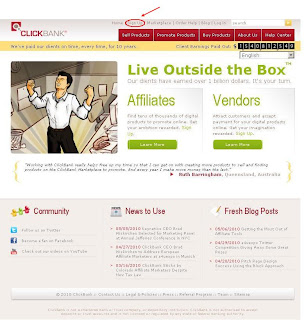
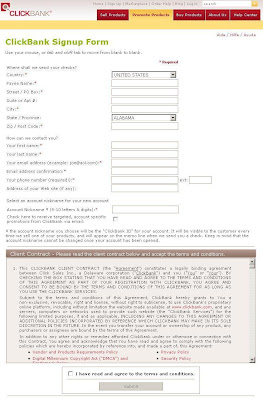
Enter your account information such as your country you currently resign in, Payee name (make sure that your payee name is as same as your name in your ID card). Complete the rest for street/PO box, suite or apt #, city, state/province and zip/post code.
Then you will want to fill your first and last name, e-mail, phone number, and e-mail address. When asked for "Address of your Web site" leave this blank because no Web site needed. And when choosing your "Account Nickname" this is something that should be easy for you too remember, choose wisely, keep it professional and make sure you write it down! This tracks all clicks made by customers clicking on your affiliate links so Clickbank knows who to send your affiliate checks to.
After filling in all of your information and agreement to Clickbank terms, click "I have read and agree to the terms and conditions."
The next step after filling in your information, you are going to need to go to your e-mail as you used in the sign up process, and get a special confirmation code. Just enter the confirmation code by copy/paste in the next screen and make sure to save this e-mail, because there is also your password sent by Clickbank along with your confirmation code. Use this password to log in to your Clickbank account.
To login to your Clickbank account go to http://www.Clickbank.com, then select "Log in" button located on the upper right portion of page.
 1. Account Home, this is the page you will be on when you first log into your Clickbank account.
1. Account Home, this is the page you will be on when you first log into your Clickbank account.
2. Account Settings, in the account settings you can change your personal information, set your payout request amount, and add your EIN for tax purposes.
3. Reporting, the reporting will give you details of how much money you have made on particular pay periods. You can locate which submission produced the earnings by selecting "Reporting," then "Transactions." This will display each of your submission earnings by the vendor name; it will also tell you who made the purchase and where they are located.
4. Pay period Sales Subtotals, this will display current and most recent pay totals for particular pay periods. This is where you can look to see how much your next check will be for the next pay period.
5. Daily Sales Subtotals, you can log in at and you will see your earnings for each day. The earnings are calculated in real time, which means that when one of your data submissions earns money, it is reported to this screen.
6. This section is just additional information you might have to know.
If you end up on a page that is requesting you pay $49.95, It mean that you have to pay activation fee to become a seller for Clickbank and you can openly pitch your products thru Clickbank and be in business for yourself. But I suggest you to disregard this page, because this is only for companies wanting to list their own Web sites on Clickbank for you to work for. Clickbank is a 100% free service for you as an affiliate. You will never pay Clickbank for their service, but Clickbank pay you for being their affiliate when someone buy product through your affiliate.
Select companies in Clickbank
To select companies in Clickbank you need to log in first. After you enter your user name and password, then click on "Market Place" button located on the upper center portion of page, and you will bring to the "Promote Product" menu as look like:
 1. "Find Products" If you want to find companies product to promote you can choose the "Find Product" option. By enter the name of product, you will then bring to a list of products shown at the next screen.
1. "Find Products" If you want to find companies product to promote you can choose the "Find Product" option. By enter the name of product, you will then bring to a list of products shown at the next screen.
For our training purpose, you can type "work at home". Then Clickbank will view all the product related to that keyword you type in.
2. "Categories" You also have the option to search for companies by categories, and sub-categories such as Arts & Entertainment, Betting, Business/Investing, etc. For example, if you wanted to find the companies product for "home employment" and "work at home jobs" you would look for them under category of Employment & Jobs.
3. "How to Find Products to Promote"
This is the complete Clickbank tutorials and tips on how to use their program as well.
For our training purpose, click on "Employment & Jobs" on the Categories section, then the next screen will look like:
 a. The company's pitch to you: They will explain what it is they offer and why you should promote their company. This is an actual entrance to the companies Web site for you to take a look at the product or service being offered. You can also gather any notes about the company such as selling points, offers, discounts etc. for promote purpose.
a. The company's pitch to you: They will explain what it is they offer and why you should promote their company. This is an actual entrance to the companies Web site for you to take a look at the product or service being offered. You can also gather any notes about the company such as selling points, offers, discounts etc. for promote purpose.
b. Total $/Sale: For one-time purchases, this number is the same as $/sale. For recurring billing products, it equals the average total of the initial sale plus all rebills, divided by the number of initial sales. To put it simply, for every new purchase of this product, this amount is the average you’d make in total over the life of the new customer. However, this is just an average; this amount is not guaranteed.
c. Avg % Sales: This number shows the average commission rate earned for all sales of a vendor’s products. Since vendors can offer different commission rates for different types of products, this number may not exactly match the commission rate you earn on any given sale.
d. % Referred: This is the percentage of sales that were referred by affiliates. This can give you an indication of how popular a product is with affiliates, and how competitive it might be to promote it.
e. Gravity: The number of distinct affiliates who earned a commission by referring a paying customer to the company's products. This is a weighted sum and not an actual total. For each affiliate paid in the last 8 weeks, an amount between 0.1 and 1.0 is added to the total. The more recent the last referral, the higher the value added.
f. Avg $/Sale: This is the average amount that an affiliate earns for each sale of this product. This number takes into account refunds, chargebacks, and sales tax. Since vendors may offer products with different prices and commissions, the amount you earn on any given sale may not match this number exactly.
g. Promote: If you were to decide to work for any of the Clickbank companies this is where you will get your affiliate promotion link also known by Clickbank as Hoplink that you will use to post in all of your data submissions. This will be the link you place into all of your data submissions that you will be posting to Internet in part 2. (We are going to show you how to do this in the next section of the training.)
Getting the Promotion Link / Hoplink
Whenever you want to get your affiliate promotion link/hoplink for any Clickbank companies you want to promote, click on the "Promote" button, as shown by point g. Promote above. Then a separate box will pop up as shon below:
Once you have an administrative account in Clickbank, you are eligible to make money with it. Browse thousands of products in different categories, promote it using the right tools and when anyone purchase the product you get commission. It simple as it is.
I am going to show you, especially for the beginner, about how to make money with Clickbank by signing-up to get the administrative account in Clickbank at the first.
Sign up with Clickbank
To begin the sign up process with Clickbank click here.
Click on the "SIGN UP" button at the top of the page, it shouldn't take you too long about 10 minutes for the sign-up process.
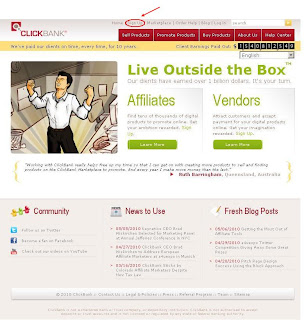
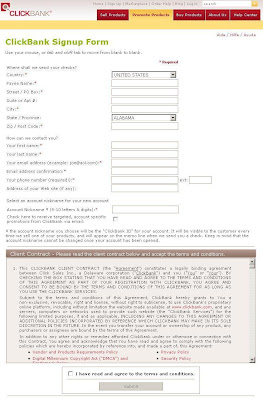
Enter your account information such as your country you currently resign in, Payee name (make sure that your payee name is as same as your name in your ID card). Complete the rest for street/PO box, suite or apt #, city, state/province and zip/post code.
Then you will want to fill your first and last name, e-mail, phone number, and e-mail address. When asked for "Address of your Web site" leave this blank because no Web site needed. And when choosing your "Account Nickname" this is something that should be easy for you too remember, choose wisely, keep it professional and make sure you write it down! This tracks all clicks made by customers clicking on your affiliate links so Clickbank knows who to send your affiliate checks to.
After filling in all of your information and agreement to Clickbank terms, click "I have read and agree to the terms and conditions."
The next step after filling in your information, you are going to need to go to your e-mail as you used in the sign up process, and get a special confirmation code. Just enter the confirmation code by copy/paste in the next screen and make sure to save this e-mail, because there is also your password sent by Clickbank along with your confirmation code. Use this password to log in to your Clickbank account.
To login to your Clickbank account go to http://www.Clickbank.com, then select "Log in" button located on the upper right portion of page.
 1. Account Home, this is the page you will be on when you first log into your Clickbank account.
1. Account Home, this is the page you will be on when you first log into your Clickbank account.2. Account Settings, in the account settings you can change your personal information, set your payout request amount, and add your EIN for tax purposes.
3. Reporting, the reporting will give you details of how much money you have made on particular pay periods. You can locate which submission produced the earnings by selecting "Reporting," then "Transactions." This will display each of your submission earnings by the vendor name; it will also tell you who made the purchase and where they are located.
4. Pay period Sales Subtotals, this will display current and most recent pay totals for particular pay periods. This is where you can look to see how much your next check will be for the next pay period.
5. Daily Sales Subtotals, you can log in at and you will see your earnings for each day. The earnings are calculated in real time, which means that when one of your data submissions earns money, it is reported to this screen.
6. This section is just additional information you might have to know.
If you end up on a page that is requesting you pay $49.95, It mean that you have to pay activation fee to become a seller for Clickbank and you can openly pitch your products thru Clickbank and be in business for yourself. But I suggest you to disregard this page, because this is only for companies wanting to list their own Web sites on Clickbank for you to work for. Clickbank is a 100% free service for you as an affiliate. You will never pay Clickbank for their service, but Clickbank pay you for being their affiliate when someone buy product through your affiliate.
Select companies in Clickbank
To select companies in Clickbank you need to log in first. After you enter your user name and password, then click on "Market Place" button located on the upper center portion of page, and you will bring to the "Promote Product" menu as look like:
 1. "Find Products" If you want to find companies product to promote you can choose the "Find Product" option. By enter the name of product, you will then bring to a list of products shown at the next screen.
1. "Find Products" If you want to find companies product to promote you can choose the "Find Product" option. By enter the name of product, you will then bring to a list of products shown at the next screen.For our training purpose, you can type "work at home". Then Clickbank will view all the product related to that keyword you type in.
2. "Categories" You also have the option to search for companies by categories, and sub-categories such as Arts & Entertainment, Betting, Business/Investing, etc. For example, if you wanted to find the companies product for "home employment" and "work at home jobs" you would look for them under category of Employment & Jobs.
3. "How to Find Products to Promote"
This is the complete Clickbank tutorials and tips on how to use their program as well.
For our training purpose, click on "Employment & Jobs" on the Categories section, then the next screen will look like:
 a. The company's pitch to you: They will explain what it is they offer and why you should promote their company. This is an actual entrance to the companies Web site for you to take a look at the product or service being offered. You can also gather any notes about the company such as selling points, offers, discounts etc. for promote purpose.
a. The company's pitch to you: They will explain what it is they offer and why you should promote their company. This is an actual entrance to the companies Web site for you to take a look at the product or service being offered. You can also gather any notes about the company such as selling points, offers, discounts etc. for promote purpose.b. Total $/Sale: For one-time purchases, this number is the same as $/sale. For recurring billing products, it equals the average total of the initial sale plus all rebills, divided by the number of initial sales. To put it simply, for every new purchase of this product, this amount is the average you’d make in total over the life of the new customer. However, this is just an average; this amount is not guaranteed.
c. Avg % Sales: This number shows the average commission rate earned for all sales of a vendor’s products. Since vendors can offer different commission rates for different types of products, this number may not exactly match the commission rate you earn on any given sale.
d. % Referred: This is the percentage of sales that were referred by affiliates. This can give you an indication of how popular a product is with affiliates, and how competitive it might be to promote it.
e. Gravity: The number of distinct affiliates who earned a commission by referring a paying customer to the company's products. This is a weighted sum and not an actual total. For each affiliate paid in the last 8 weeks, an amount between 0.1 and 1.0 is added to the total. The more recent the last referral, the higher the value added.
f. Avg $/Sale: This is the average amount that an affiliate earns for each sale of this product. This number takes into account refunds, chargebacks, and sales tax. Since vendors may offer products with different prices and commissions, the amount you earn on any given sale may not match this number exactly.
g. Promote: If you were to decide to work for any of the Clickbank companies this is where you will get your affiliate promotion link also known by Clickbank as Hoplink that you will use to post in all of your data submissions. This will be the link you place into all of your data submissions that you will be posting to Internet in part 2. (We are going to show you how to do this in the next section of the training.)
Getting the Promotion Link / Hoplink
Whenever you want to get your affiliate promotion link/hoplink for any Clickbank companies you want to promote, click on the "Promote" button, as shown by point g. Promote above. Then a separate box will pop up as shon below:
 At the first sentence you will see a confirmation of what % this company is going to pay you for all your commissions on the top of the page.
At the first sentence you will see a confirmation of what % this company is going to pay you for all your commissions on the top of the page.a. Clickbank Nickname: Enter your Clickbank nickname
b. Tracking ID: This is only for Web site owners, you will not use this feature
c. After you have entered your Clickbank nickname, click "Create"
d. Click "Close Window" when you have done.
The following box will then pop up:

Again, you will see a confirmation of what % this company is going to pay you for all your commissions on the top of the page.
a. Hoplink: This is the actual Hoplink you will promote.
b. HTML Code: This is only for Web site owners, you will not use this feature.
c. Close Window and get your hoplink.
Your affiliate promotion link or as Clickbank will refer to it as your "hoplink" will now be displayed as we show in the box above. Each hoplink will be different for each affiliate (you) and each company. So your hoplink will not be exactly as shown above, but the format will be the same. Be sure that you copy this hoplink into Ms. Excel to remind you when using it to promote.
If you promote a product, after you become an affiliate, then you post a custom link for folks to click on, which tracks your sales, and you get paid per purchase with no upfront investment. That’s the beginning to make money with Clickbank.

No comments:
Post a Comment